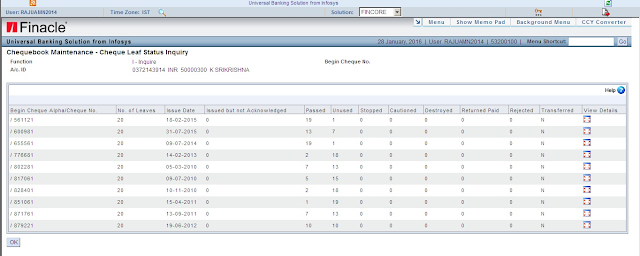Inventory movement from HO to SO - DOP Finacle Guide
Step by step guide for movement of inventory ( Cheque Books/ Saving Certificates) From HO to SO in India Post Finacle.
Scenario: Indent received from SO for cheque books or saving
certificates. At HO we have to transfer certificates to SO in DOP
Finacle.
Step By Step Procedure in Detail :
It is common practice of sending stock to SOs from HO. Actually we can
directly transfer stock from HO to SO in finacle so that the SO
officials need not repeat the same procedure again at their side.
At HO first they have to identify the stock to be sent to SO and they
will have to invoke the menu HIMC to move the identified stock from
DL-DL to ZZ-EXT.
Let see how it is done.
1.Invoke the menu HIMC
2.Select the Function as "ADD"
3.Then click on Go then the system will ask to enter the following as shown
Enter the from location Class as "DL"
Enter the from location Code ad "DL"
Enter the To Location Class as "ZZ"
Enter the To Location Code as "EXT"
4.Then click on ACCEPT
5.Then click on searcher for inventory class/type
6.Then the system displays the list of inventory available in the DOP Finacle
7.Then from the list of inventory choose the stock which you have identified to send it to SO.
8.Then click on submit then system generates the transaction note it for verification.
Verification of Inventory:-
1.Invoke HIMC menu
2.Function - Verify
3.Enter Transaction ID
4.Click on GO(F4)
5.Then click on authorizer details
6.Then click on authorize then the system will ask to enter the password
7.Enter the password and then click on login then the system will show both from location and to location as authorized
8.Then click on SUBMIT(F10) then the system will show transaction id verified successfully
After moving the identified stock from DL-DL to ZZ-EXT the HO supervisor
has to use the menu HCCS to change the context sol id to the sol id of
the office to which the inventory is being supplied.
Lets see how it is done.
1. Invoke HCCS menu
2. Enter New Context Sol ID = The sol id to which stock is being given.
3. Click Submit.
After Changing the Context Sol id the supervisor will again use HIMC to
transfer certificates from ZZ-EXT to DL-DL ( This DL- DL belongs to the
SO to which stock is being sent).
Lets see the step by step procedure.
1.Invoke the menu HIMC
2.Select the Function as "ADD"
3.Then click on Go then the system will ask to enter the following as shown
Enter the from location Class as "ZZ"
Enter the from location Code ad "EXT"
Enter the To Location Class as "DL"
Enter the To Location Code as "DL"
4.Then click on ACCEPT
5.Then click on searcher for inventory class/type
6.Then the system displays the list of inventory available in the DOP Finacle
7.Then from the list of inventory i.e.,
For Cheques inventory class is CHQ and inventory type is CHQ
For newly introduced inventory class is KVN and inventory type as K1000,K10T,K5000 AND K50T.
For old KVP inventory class in KVP ans inventory type is K10000,K50000,KV1000,KV5000,KVP500 and KVP100.
For NSC 8 issue inventory class is NS8 and inventory type is N10000,NC1000,NC5000,NSC100 and NSC500.
For NSC 9 issue inventory class is NS9 and inventory type is N10000,NC5000,NC1000,NSC500 and NSC100.
8.Then from the above list select the inventory you are receiving, Give
start no. and quantity then system auto calculates the end number
9.Then click on submit then system generates the transaction note it for verification.
Note this transaction id and send this id to SO along with physical stock.
At SO after receiving the physical stock , verify the transaction id
using HIMC and check the stock entered in the system with actual stock
received. If everything is correct , then authorize the transaction and
complete the verification.
Verification of Inventory:-
1.Invoke HIMC menu
2.Function - Verify
3.Enter Transaction ID
4.Click on GO(F4)
5.Then click on authorizer details
6.Then click on authorize then the system will ask to enter the password
7.Enter the password and then click on login then the system will show both from location and to location as authorized
8.Then click on SUBMIT(F10) then the system will show transaction id verified successfully
So this is how we can transfer stock directly to SOs and they can
complete the transaction by just verifying and authorizing the
transaction.